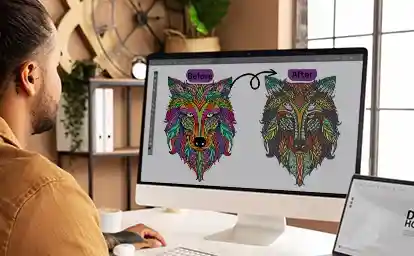Introduction
Converting designs to PES format yourself using a PES File Converter can save money, but one wrong setting can ruin hours of embroidery work. We’ve all been there – you finish stitching only to discover your PES File Converter output resulted in puckered fabric, broken threads, or a design that looks nothing like your original artwork.
This guide will help you navigate DIY PES File Converter use successfully by covering:
✔ The most common PES File Converter mistakes
✔ Step-by-step fixes for each conversion problem
✔ Recommended PES File Converter software for beginners
✔ When to consider professional help vs. DIY conversion
✔ Pro tips from experienced PES File Converter users
Whether you’re digitizing logos or artwork with a PES File Converter, these insights will help you avoid wasting time, thread, and fabric on failed embroidery attempts.
The 5 Most Costly DIY Conversion Mistakes
1. Using Low-Quality Source Files
The Problem:
Pixelated or blurry images create jagged edges and missing details in your embroidery.
The Fix:
- Always start with vector files (AI, EPS) when possible
- Use high-resolution images (300+ DPI) as backup
- Clean up artwork before converting
2. Ignoring Fabric Considerations
The Problem:
Using the same settings for all fabrics leads to:
- Puckering on stretchy materials
- Poor coverage on thick fabrics
- Distortion on specialty textiles
The Fix:
Create these presets:
- Knits: 0.3mm density, zigzag underlay
- Denim: 0.4mm density, edge run underlay
- Towels: Longer stitches, topping layer
3. Overlooking Pull Compensation
The Problem:
Curves and circles stitch out as ovals due to thread tension.
The Solution:
Add 10-15% pull compensation:
- Select curved elements
- Adjust in your software’s properties
- Test stitch and refine
4. Poor Stitch Path Planning
The Problem:
Inefficient paths cause:
- Excessive thread trims
- Longer machine time
- Visible jumps between sections
The Fix:
- Group elements by color
- Stitch dark colors first
- Minimize head movement
5. Skipping Test Stitches
The Problem:
30% of designs need adjustments after stitching.
The Solution:
Always:
- Stitch on scrap fabric
- Examine under good lighting
- Make small adjustments
Recommended Software for Beginners
Free Options:
- Ink/Stitch (with Inkscape)
- SewArt Free Version
Budget Paid Software:
- Embrilliance Essentials ($129)
- SewWhat-Pro ($199)
What to Look For:
✔ User-friendly interface
✔ Good learning resources
✔ Preview functionality
Step-by-Step DIY Conversion Process
1. Prepare Your Artwork
- Simplify complex elements
- Convert text to outlines
- Remove unnecessary details
2. Set Up Your File
- Choose correct hoop size
- Select appropriate fabric preset
- Set design dimensions
3. Assign Stitch Types
- Fill stitches for large areas
- Satin stitches for text/borders
- Running stitches for details
4. Adjust Key Settings
- Density: 0.35-0.45mm for most fabrics
- Underlay: Zigzag for stability
- Pull comp: 10-15% for curves
5. Test and Refine
- Stitch sample first
- Check for tension issues
- Make incremental adjustments
When to Call in the Professionals
Consider hiring a digitizer when:
- Working with complex logos
- Needing specialty techniques (3D puff)
- On tight deadlines
- Producing items for sale
Cost Comparison: DIY vs Pro
| Factor | DIY | Professional |
|---|---|---|
| Upfront Cost | $0-$200 | $15-$75 per design |
| Time Investment | 5-20 hours learning | Immediate results |
| Quality Control | Trial and error | Guaranteed results |
| Best For | Simple designs | Important projects |
Pro Tips for Better Results
- Start Simple – Master basic shapes before complex designs
- Build a Library – Save successful settings for future use
- Document Everything – Note what works for each fabric
- Join Communities – Learn from others’ experiences
Troubleshooting Common Issues
Problem: Puckered Fabric
Solutions:
- Reduce stitch density
- Change stabilizer type
- Adjust hooping tension
Problem: Thread Breaks
Check:
- Needle condition
- Tension settings
- Sharp design corners
Problem: Gaps in Coverage
Fix:
- Add underlay stitches
- Increase density slightly
- Adjust stitch direction
Essential Digitizing Concepts
Understanding Density
- Measured in millimeters between stitches
- Lower numbers = denser stitches
- Varies by fabric type
Underlay Matters
- Provides stability
- Improves coverage
- Prevents show-through
Stitch Direction Effects
- Changes texture appearance
- Affects fabric distortion
- Impacts design durability
Building Your Skills
Practice Projects to Try:
- Basic monogram
- Simple shape with outline
- Two-color design
- Small text phrase
Skill Development Timeline:
- Week 1: Master basic shapes
- Month 1: Confident with text
- 3 Months: Handle complex designs
Conclusion
DIY PES conversion is absolutely achievable if you:
✔ Start with quality source files
✔ Understand fabric requirements
✔ Master essential settings
✔ Always test before final stitching
✔ Know when to seek professional help
Remember – every mistake is a learning opportunity. With patience and practice, you’ll be creating professional-quality embroidery files that save money and showcase your creativity. Happy digitizing!