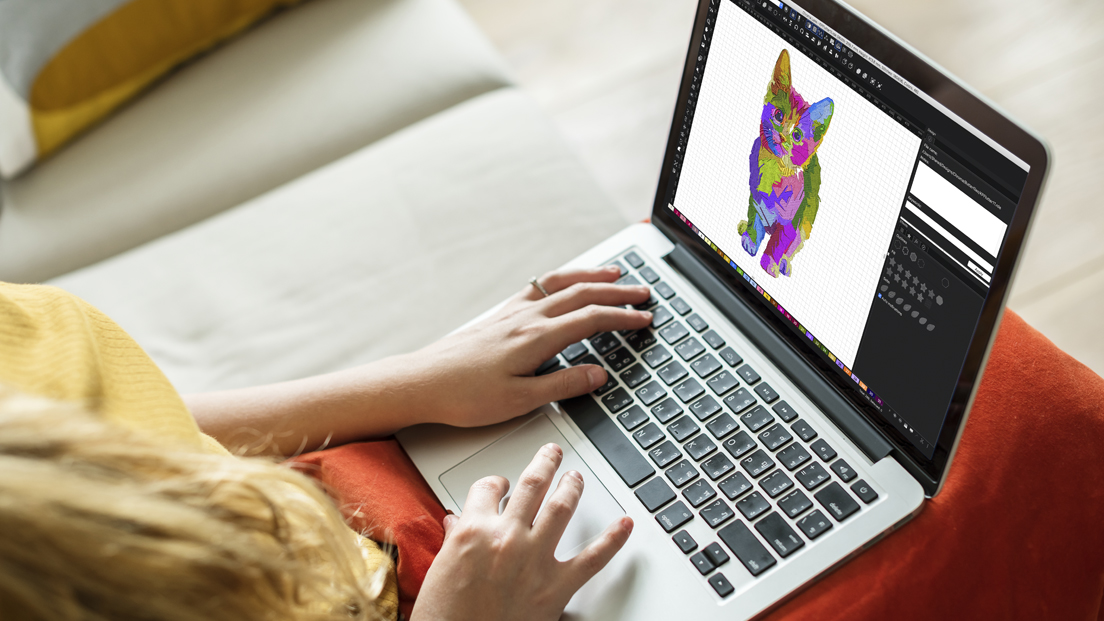Introduction
Picture this: You’ve got the perfect image – maybe your company logo, a cherished family photo, or custom artwork – and you want to transform it into a professional embroidery design for your Melco machine. That’s where the need to convert JPG to EXP file comes in. While the process might seem daunting at first glance, with the right approach you’ll be creating stitch-perfect designs faster than you can thread your needle.
This guide will walk you through the entire conversion process, revealing professional techniques typically only known by commercial digitizers. You’ll learn how to prepare images, choose the right software, optimize stitch paths, and avoid the common pitfalls that lead to puckered fabric and broken threads.
Understanding EXP Files
Before we dive into conversion, let’s understand what makes EXP files special:
- Melco’s Proprietary Format: Designed specifically for Melco embroidery machines
- Stitch Precision: Contains exact needle movement data and machine commands
- Color Encoding: Stores precise thread color information
- Edit Protection: Some EXP files can be locked to prevent modifications
Unlike generic formats, EXP files maintain perfect compatibility with your Melco machine’s specific capabilities and features.
Choosing the Right Image
Not all photos convert well to embroidery. Follow these guidelines for best results:
Ideal Image Characteristics:
- High contrast (black & white works great)
- Clear, defined edges
- Simple color schemes (6 colors or less)
- Minimum 300dpi resolution
Problematic Images to Avoid:
- Low-resolution or blurry photos
- Images with subtle gradients
- Complex watercolor-style artwork
- Photos with busy backgrounds
Pro Preparation Tips:
- Use photo editing software to boost contrast
- Convert to grayscale to evaluate the composition
- Remove unnecessary background elements
- Crop tightly around your main subject
Convert JPG To EXP File Process: Step-by-Step
Step 1: Image Preparation
- Open your image in editing software
- Adjust levels to maximize contrast
- Simplify complex areas
- Save as PNG for best quality
Step 2: Software Selection
Choose your digitizing tool:
Beginner-Friendly Options:
- Embrilliance Essentials
- SewArt
- MyEditor
Professional Solutions:
- Hatch Embroidery
- Wilcom Digitizer
- Pulse Ambassador
Step 3: Import and Trace
- Open your prepared image
- Use auto-trace features
- Manually adjust problem areas
Step 4: Stitch Configuration
- Set stitch types (satin, fill, running)
- Adjust density (0.35-0.45mm typically)
- Configure underlay stitches
Step 5: Export to EXP
- Select EXP format
- Choose appropriate machine version
- Verify color sequence
Professional Digitizing Techniques
Stitch Type Selection Guide:
| Design Element | Recommended Stitch | Settings |
|---|---|---|
| Outlines | Satin | 2-3mm width |
| Large Areas | Fill | 0.4mm density |
| Fine Details | Running | 1-1.5mm length |
| Text | Satin | 3-5mm width |
Advanced Optimization Tips:
- Pull Compensation: Add 10-15% for stretch fabrics
- Stitch Sequencing: Do fills before details
- Underlay Patterns: Use zigzag for stability
- Tie-Off Stitches: Minimum 3 stitches
Software-Specific Conversion Guides
Using Embrilliance:
- Import JPG through “Design Central”
- Select “Auto-Digitize” function
- Adjust stitch parameters
- Export as EXP through “File” menu
Using Hatch Embroidery:
- Create new design from image
- Run “Auto-Digitizing” wizard
- Fine-tune with manual tools
- Save As > EXP format
Free Alternative: Ink/Stitch
- Open image in Inkscape
- Trace bitmap
- Apply embroidery extensions
- Export as EXP
Common Conversion Problems & Solutions
Problem: Blurry or Pixelated Results
Solution:
- Start with higher resolution image
- Reduce design size
- Clean up edges manually
Problem: Thread Breaks During Stitching
Solution:
- Reduce stitch density
- Add more underlay
- Check needle size
Problem: Colors Don’t Match Original
Solution:
- Use Melco’s color chart
- Test stitch color sequence
- Adjust thread color assignments
Problem: Machine Doesn’t Recognize File
Solution:
- Verify EXP version compatibility
- Try saving in older EXP format
- Reformat USB drive
Testing Your EXP Files
The Professional Testing Protocol:
- Virtual Proof: Watch software simulation
- Scrap Fabric Test: Stitch on similar material
- Color Verification: Check thread appearance
- Final Run: Stitch on actual project fabric
What to Look For:
- Stitch density consistency
- Proper color changes
- Clean edges and details
- Fabric lay flat without puckering
EXP Conversion Alternatives
When you don’t have digitizing software:
Online Conversion Services:
- Prices: $15-$50 per design
- Turnaround: 24-72 hours
- Best for: One-time projects
Local Embroidery Shops:
- Many offer digitizing services
- Can provide expert advice
- Typically $25-$100 per design
Pre-Made EXP Designs:
- Commercial design marketplaces
- Often customizable
- Immediate download available
Maintaining Your Melco Machine
To ensure perfect EXP file results:
Regular Maintenance:
- Clean lint after every project
- Oil according to schedule
- Replace needles regularly
Optimal Settings:
- Use recommended stabilizers
- Match needle to fabric type
- Keep firmware updated
Future of EXP Technology
Coming Innovations:
- AI-powered auto-digitizing
- Cloud-based EXP file sharing
- Real-time stitch previews
- Enhanced 3D embroidery support
Industry Trends:
- More open format compatibility
- Improved error correction
- Smaller file sizes
Conclusion
Mastering JPG to EXP conversion opens up a world of creative possibilities for your Melco embroidery machine. While the process requires attention to detail, the ability to transform any image into custom embroidery is well worth the learning curve.
Remember these key points:
- Start with high-quality, simple images
- Choose the right software for your skill level
- Always test before final stitching
- Keep your machine well-maintained
With practice, you’ll be converting photos to professional embroidery