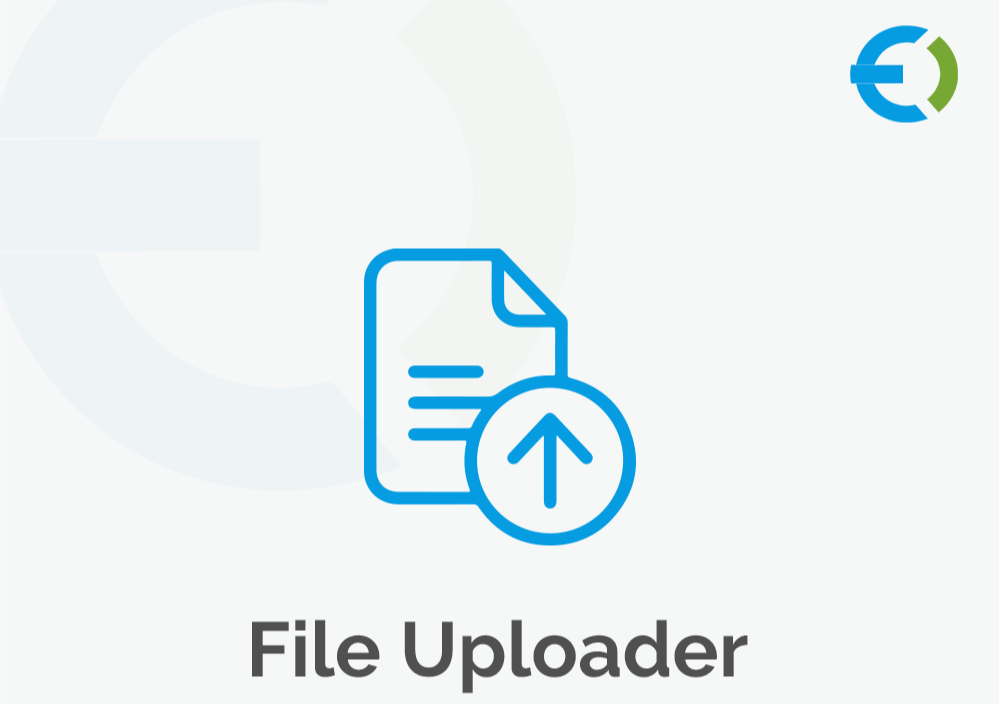Managing a WooCommerce store can be both rewarding and challenging. As your store grows and you add more products, it can become difficult to manage everything manually. One of the most efficient ways to handle bulk product management is by using WooCommerce CSV upload. This feature allows store owners to upload large numbers of products and their variations in one go, saving time and effort.
However, to truly maximize the power of WooCommerce CSV upload, it’s essential to understand some of its more advanced features. In this article, we’ll explore how to use WooCommerce file upload plugin to enhance your product management process, streamline your workflow, and increase your efficiency.
What is WooCommerce CSV Upload?
WooCommerce CSV upload is a feature that allows store owners to import products, variations, categories, and other data into their WooCommerce store using a CSV (Comma-Separated Values) file. CSV files are widely used because they are simple to create, can handle a large amount of data, and can be easily edited in spreadsheet applications like Microsoft Excel or Google Sheets.
This method simplifies the process of adding and updating product information, especially if you have a large inventory. Instead of adding each product manually through the WooCommerce dashboard, you can import multiple products at once with the click of a button.
Key Benefits of WooCommerce CSV Upload
1. Saves Time
Manually entering product details, descriptions, prices, and variations for hundreds or even thousands of products can be time-consuming. With WooCommerce CSV upload, you can automate the process, reducing the amount of manual input required. This time savings can be used to focus on other important aspects of your business, like marketing or customer support.
2. Efficient Bulk Management
Whether you need to update prices, stock levels, or product descriptions, WooCommerce CSV upload allows you to make these changes in bulk. This is incredibly helpful for seasonal promotions, sales, or inventory adjustments. Instead of editing each product one by one, you can simply update the CSV file and re-upload it to make changes across all your products at once.
3. Accuracy
Human error can happen when manually entering product data. By using WooCommerce CSV upload, you reduce the risk of errors since you’re importing data from a file that’s already been reviewed and formatted. This helps ensure that your product information is consistent and accurate across your store.
4. Supports Variations and Custom Fields
One of the standout features of WooCommerce CSV upload is its ability to import product variations and custom fields. If you sell products with multiple options (like color, size, or material), you can import all variations at once through a CSV file. This eliminates the need to manually create and configure each variation, saving you a significant amount of time.
Advanced Features of WooCommerce CSV Upload
To get the most out of WooCommerce CSV upload, it’s essential to understand the advanced features and functionalities that make this tool even more powerful. Let’s take a look at some of these features.
1. Bulk Product Import with Categories and Tags
When uploading products, WooCommerce CSV upload allows you to assign products to specific categories and add tags in bulk. This is incredibly useful for organizing your products and improving the customer experience by making it easier for them to navigate your store. For example, you can create categories like “New Arrivals,” “Best Sellers,” or “Discounted Items” and automatically assign products to those categories as you upload them.
Additionally, you can use tags to add more specific identifiers, like “summer collection,” “organic,” or “limited edition,” which can help with search engine optimization (SEO) and product discovery.
2. Custom Fields and Product Attributes
If your products have unique features that are not covered by the standard fields in WooCommerce, you can create custom fields to include additional information. With WooCommerce CSV upload, you can import data for these custom fields, making it easy to manage complex product information. This is particularly useful for products that require detailed specifications, such as electronics or custom-made items.
Additionally, you can add product attributes like size, color, and material in your CSV file. These attributes help organize your products, make it easier for customers to filter their search, and improve the user experience.
3. Import Product Images
When uploading products in bulk, adding images is crucial to providing a visual representation of the items. With WooCommerce CSV upload, you can include image URLs in your CSV file. When the file is uploaded, WooCommerce automatically pulls the images from the provided URLs and assigns them to the appropriate products. This makes it easy to import large quantities of products along with their images without having to manually upload each one.
4. Import Product Variations
If you sell products with multiple variations (such as size, color, material, etc.), WooCommerce CSV upload can handle these variations seamlessly. You can define the variations in your CSV file, including the SKU, price, and stock level for each one. This feature is essential for stores that sell clothing, electronics, or any other type of product that comes in different versions.
By using the WooCommerce file upload plugin, you can save time and avoid the hassle of setting up each variation individually. This allows you to manage your product catalog more effectively and efficiently.
5. Scheduled CSV Uploads
For stores with frequently changing product catalogs, the ability to schedule regular CSV uploads can be a huge time-saver. Some WooCommerce file upload plugins offer the option to automate the upload process, so you don’t have to manually upload a CSV file every time you update your inventory. This feature is especially useful for stores that operate on a large scale or have a high turnover rate.
6. Handling Stock and Inventory Updates
With WooCommerce CSV upload, you can easily update stock levels for multiple products at once. This is useful for stores with large inventories or businesses that experience fluctuations in product availability. If your suppliers send you CSV files with updated stock levels, you can upload them directly into your WooCommerce store and keep your inventory levels up to date without any manual intervention.
How to Optimize Your WooCommerce CSV Upload Process
To make the most of WooCommerce CSV upload, it’s essential to follow best practices to ensure the process is smooth and efficient. Here are some tips to optimize your workflow:
1. Prepare Your Data Before Uploading
Before uploading your CSV file, take the time to organize and review your data. Ensure that product names, descriptions, prices, and other fields are accurate and formatted correctly. This step will help minimize errors during the upload process and make sure your products are displayed properly on your store.
2. Use a Dedicated WooCommerce File Upload Plugin for Advanced Features
While WooCommerce’s built-in CSV import feature is helpful, using a WooCommerce file upload plugin can unlock advanced features that are not available in the default system. For instance, the Brand Extendons plugin provides more robust options for managing product imports, such as batch uploading and scheduling.
3. Regularly Update Your CSV Files
If you regularly update your product catalog (new arrivals, pricing changes, etc.), create a routine for updating your CSV files and uploading them to your store. This will ensure that your product information remains accurate and up to date.
Check out the useful insight about the mix and match WooCommerce to enhance your store’s shopping experience!
FAQs
1. What is the purpose of WooCommerce CSV upload?
WooCommerce CSV upload allows store owners to import bulk product data, including product names, prices, descriptions, and variations, into WooCommerce using a CSV file.
2. Can I import product images with WooCommerce CSV upload?
Yes, you can include product image URLs in your CSV file, and WooCommerce will automatically pull the images and assign them to the corresponding products.
3. What is the best WooCommerce file upload plugin for advanced features?
A great option for advanced features is the Brand Extendons plugin, which enhances the CSV upload process with bulk import capabilities, image handling, and custom field support.
4. How can I schedule regular CSV uploads in WooCommerce?
Some WooCommerce file upload plugins allow you to schedule regular uploads, ensuring that your product data is always up to date without manual intervention.
5. Can I upload product variations using WooCommerce CSV upload?
Yes, WooCommerce CSV upload supports the import of product variations, allowing you to bulk upload different sizes, colors, or other variations in your catalog.
Conclusion
WooCommerce CSV upload is an incredibly powerful tool that simplifies the management of large product catalogs. By utilizing advanced features such as bulk imports, product variations, custom fields, and image imports, you can save time and improve the efficiency of your store management. Additionally, using a WooCommerce file upload plugin like Brand Extendons unlocks even more powerful capabilities, making it easier to scale your business as it grows.