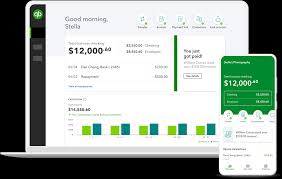QuickBooks Enterprise 2025 is a powerful tool designed to help businesses streamline their accounting and financial operations. From advanced reporting capabilities to custom workflows, QuickBooks Enterprise is equipped with everything you need to take your financial management to the next level. However, like any complex software, fully unlocking its potential requires a deeper understanding of its features. In this article, we’ll walk you through some expert tips and tricks to maximize your efficiency in QuickBooks Enterprise 2025, ensuring that you can get the most out of this robust platform.
1. Leverage Customizable Dashboards for Better Insights
QuickBooks Enterprise 2025 allows you to create personalized dashboards that display the most critical data for your business. This feature is invaluable for busy business owners and managers who need to quickly access key metrics without sifting through reports.
How to Customize Your Dashboard:
- Navigate to the Dashboard menu from the main interface.
- Click on Customize to select the widgets that matter most to your business.
- Choose from a variety of options, including Sales, Expenses, Profit Margins, and Cash Flow.
By setting up a tailored dashboard, you’ll be able to monitor your business’s performance at a glance, saving you time and helping you make more informed decisions.
Benefits of a Customized Dashboard:
- Real-time Insights: Always stay up-to-date with the latest financial data.
- Quick Decision-Making: With all key metrics in one place, making quick decisions becomes easier.
- User-Friendly: A customized dashboard makes navigating QuickBooks Enterprise 2025 far less overwhelming.
2. Automate Recurring Transactions
One of the best ways to improve efficiency in QuickBooks Enterprise 2025 is to automate your recurring transactions. Whether it’s invoices, bills, or journal entries, automating these tasks eliminates the need for manual data entry, reduces errors, and ensures consistency.
How to Automate Recurring Transactions:
- Go to the Lists menu and select Recurring Transactions.
- Click on New to create a recurring transaction.
- Choose the type of transaction (e.g., invoice, bill, or journal entry).
- Set up the frequency (daily, weekly, monthly, etc.) and the start/end dates.
Benefits of Automation:
- Time-Saving: Once set up, these transactions run automatically, reducing administrative overhead.
- Accuracy: Automating ensures that your transactions are consistently recorded, minimizing the chance for human error.
- Consistency: With recurring transactions, your accounting remains aligned with your financial calendar.
3. Take Advantage of Advanced Reporting Features
QuickBooks Enterprise 2025 offers over 200 customizable reports, including balance sheets, profit and loss statements, and sales reports. But to get the most value, it’s essential to understand how to customize and create reports that are aligned with your business needs.
How to Create Custom Reports:
- Go to the Reports menu and select Custom Reports.
- Choose the type of report you want to create (e.g., Sales, Expenses, or Profit & Loss).
- Use filters and customization options to refine the data displayed (such as by date, department, or location).
Benefits of Custom Reports:
- Tailored Insights: Customizing reports gives you specific insights into your financial performance, helping you identify trends and opportunities.
- Efficiency: With the ability to filter and sort data based on your specific needs, you can generate reports faster and more accurately.
- Actionable Data: Custom reports allow you to focus on the data that matters most, leading to more strategic decision-making.
4. Use Class and Location Tracking for Better Financial Visibility
QuickBooks Enterprise 2025 allows you to track income, expenses, and profitability by class or location. This feature is particularly useful for businesses that operate across multiple departments, locations, or business units. By assigning transactions to specific classes or locations, you gain a more granular view of your financial health.
How to Set Up Class and Location Tracking:
- Go to Edit > Preferences.
- Under Accounting, select Company Preferences.
- Enable Class Tracking or Location Tracking.
- Assign these categories to your transactions (e.g., sales, expenses, or payroll entries).
Benefits of Class and Location Tracking:
- Granular Insights: Track the profitability of different business units or locations, which is essential for decision-making.
- Clearer Budgeting: Class and location tracking helps you allocate resources more effectively, ensuring that you stay within budget.
- Improved Reporting: Generate more precise reports, segmented by location or class, which can inform future business strategies.
5. Utilize Multi-User Mode for Team Collaboration
QuickBooks Enterprise 2025 allows you to have multiple users access the system at the same time. With role-based permissions, you can control what each user can see and do, making collaboration seamless without sacrificing data security.
How to Set Up Multi-User Mode:
- Go to File > Switch to Multi-user Mode.
- Set up user roles by going to Company > Set Up Users and Passwords.
- Assign specific roles and permissions, such as Administrator, Accountant, or Salesperson, to ensure the right people have access to the right data.
Benefits of Multi-User Mode:
- Improved Collaboration: Multiple team members can work on the system simultaneously, increasing productivity and efficiency.
- Data Security: With role-based permissions, you can control who has access to sensitive financial data.
- Efficiency: With multi-user mode, your team can accomplish more in less time, reducing bottlenecks in your accounting workflows.
6. Integrate with Other Tools and Software
QuickBooks Enterprise 2025 offers powerful integration options that allow you to connect with a variety of third-party applications. Whether you need CRM software, point-of-sale systems, or payroll services, integrating QuickBooks with other tools ensures smooth data flow and eliminates the need for manual data entry.
How to Set Up Integrations:
- Go to the Apps menu in QuickBooks.
- Browse or search for the third-party app you want to integrate.
- Follow the prompts to connect your QuickBooks Enterprise account with the external application.
Benefits of Integrating QuickBooks with Other Software:
- Time Efficiency: Integrating QuickBooks with your other tools saves time by reducing manual data entry and minimizing the chances for errors.
- Data Accuracy: By syncing data between QuickBooks and other platforms, you ensure consistency across your systems.
- Comprehensive Management: Integration allows you to manage your financials, customer data, and inventory all in one place, providing you with a unified view of your operations.
7. Optimize Inventory Management with Advanced Features
Inventory management can be a headache for many businesses, especially those managing multiple locations or dealing with complex product lines. QuickBooks Enterprise 2025 offers advanced inventory management tools that simplify stock tracking, reduce waste, and improve order fulfillment.
How to Optimize Inventory Management:
- Set up multiple locations to track inventory across different warehouses or stores.
- Use barcode scanning to speed up the process of tracking stock and updating inventory levels.
- Utilize automated reorder points to ensure you never run out of stock.
Benefits of Optimized Inventory Management:
- Time-Saving: Barcode scanning and automated reorder points save time and reduce human error.
- Accurate Stock Levels: QuickBooks ensures your inventory data is up-to-date in real time, which leads to better purchasing decisions.
- Cost Reduction: By efficiently managing your inventory, you can reduce carrying costs, stockouts, and overstocking.
8. Use Advanced Job Costing for Project-Based Businesses
If your business operates on a project-by-project basis, job costing is essential. QuickBooks Enterprise 2025 provides advanced job costing capabilities that let you track every expense associated with a specific project, from labor costs to materials, and monitor profitability in real time.
How to Set Up Job Costing:
- Go to Customers > Create Job.
- Assign costs to each project, including labor, materials, and other expenses.
- Use the Job Profitability Report to track the financial performance of each project.
Benefits of Advanced Job Costing:
- Informed Decision-Making: Job costing allows you to see whether a project is profitable or if you need to make adjustments.
- Better Resource Allocation: By understanding the costs associated with each project, you can allocate resources more efficiently.
- Real-Time Tracking: With real-time job costing, you can identify and address financial issues as they arise, keeping projects on track.
Conclusion
QuickBooks Enterprise 2025 is a robust, powerful tool that offers a wealth of features designed to help businesses streamline their financial operations. By leveraging customizable dashboards, automating recurring transactions, utilizing advanced reporting tools, and integrating with other software, you can maximize your efficiency and ensure that your business runs smoothly. With these expert tips and tricks, you’ll be able to unlock the full potential of QuickBooks Enterprise 2025 and take your financial management to the next level.