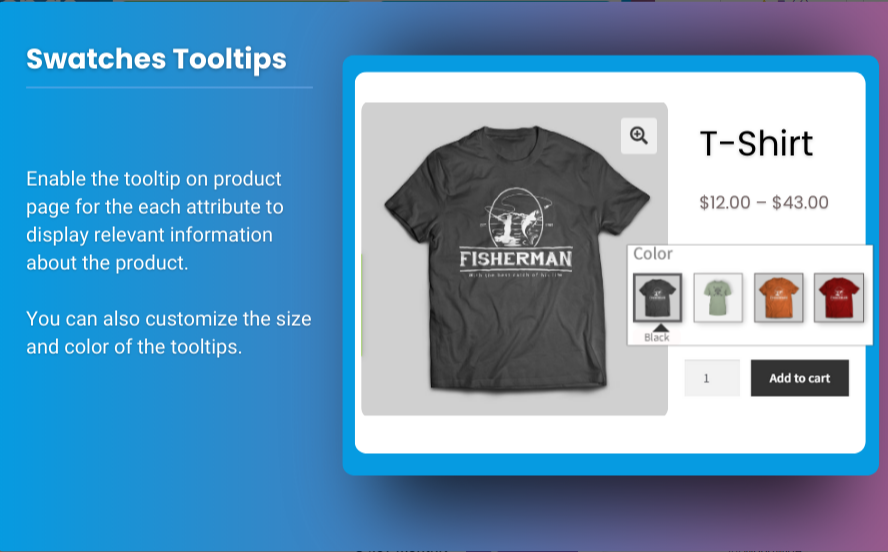For e-commerce businesses using WooCommerce, product presentation plays a crucial role in the user experience and, ultimately, in conversion rates. One feature that can significantly improve the shopping experience is the ability to display product variations as swatches, rather than the standard dropdown menus. When customers shop for clothing, accessories, or other customizable products, seeing color, size, and other variations as swatches can make their buying decision faster and easier.
In this article, we’ll explore how to display WooCommerce product variations swatches without requiring any coding knowledge. Additionally, we’ll discuss how WooCommerce variation swatches enhance the customer experience and how you can implement them on your store with minimal effort.
Why You Should Use WooCommerce Product Variations Swatches
Before we dive into the how-to guide, let’s first look at why you should consider using WooCommerce product variations swatches in the first place.
1. Improved Customer Experience
When customers can see variations as swatches, they don’t have to go through the trouble of opening drop-down menus to find the option they want. It’s more intuitive and visually appealing, making the shopping process smoother and faster.
For example, showing color options as clickable color swatches or displaying sizes in a clear and easy-to-read format makes it easier for customers to make decisions. It also improves accessibility, as some customers may struggle with dropdowns or find them less user-friendly.
2. Increase Conversions
The quicker a customer can find the product variant they want, the more likely they are to make a purchase. By showing variations as swatches, you minimize frustration and provide a smoother, more enjoyable shopping experience. This can lead to higher conversion rates and fewer abandoned carts.
3. Enhanced Aesthetics
Swatches offer a visually appealing alternative to standard dropdown menus. When used effectively, swatches can complement your website’s design and branding, making your store look more professional and polished. Swatches can be used for colors, sizes, materials, and other product features, making them more versatile than simple dropdown menus.
How to Display WooCommerce Product Variations Swatches Without Coding
You don’t need to be a developer to display WooCommerce product variations swatches on your site. Thanks to plugins like Brand Extendons, you can easily implement this feature without touching any code. Here’s how to do it:
Step 1: Choose the Right Plugin
To get started, you’ll need a plugin that enables you to display WooCommerce variation swatches. While there are several options available in the WordPress plugin repository, using a reliable plugin like Brand Extendons is the easiest and most effective way to do so.
Brand Extendons simplifies the process of creating and displaying variation swatches. It allows you to display color, size, and other variations as swatches on your product pages without the need for custom coding.
Step 2: Install and Activate the Plugin
Once you’ve chosen the plugin, the next step is to install and activate it.
- Go to your WordPress dashboard.
- Navigate to the Plugins section and click Add New.
- Search for “Brand Extendons” (or your preferred plugin).
- Click Install Now and then activate the plugin.
Step 3: Configure the Plugin Settings
Once the plugin is installed and activated, you’ll need to configure the settings to display WooCommerce product variations swatches.
- After activation, go to the plugin’s settings page, usually found under the WooCommerce or Settings tab.
- Customize the plugin settings according to your needs. You can choose to display swatches for color, size, or any other product variation. The plugin will usually allow you to upload images or define color codes for swatches.
- Ensure that the settings are configured to match your store’s branding. For example, you can customize the color of the swatches to align with your website’s color scheme.
Step 4: Apply Swatches to Products
Now, it’s time to apply the WooCommerce variation swatches to your products.
- Go to Products in the WordPress dashboard.
- Choose a product for which you want to enable swatches.
- Scroll down to the Product Data section.
- In the Attributes tab, ensure that you’ve set up variations (like color, size, etc.) for the product.
- The plugin should automatically recognize these variations and allow you to enable swatches for them.
- For color variations, upload the color images or set color codes. For size or other types of variations, you can define the display options in the plugin settings.
Step 5: Test Your Changes
Once the plugin is configured and swatches are applied to your products, make sure to test how they look on the front end of your site. Visit your product pages, and verify that the swatches appear as expected. Check across various devices (desktop, tablet, mobile) to ensure everything is responsive.
How WooCommerce Variation Swatches Improve User Experience
WooCommerce variation swatches go beyond simply changing how product variations are displayed. They enhance the customer journey in several key ways:
1. Visual Appeal
When customers can see a product’s variations, they are more likely to engage with the product. For instance, a product with a range of colors displayed as swatches is far more enticing than a simple dropdown menu. It allows users to quickly find what they’re looking for and see the product’s options without extra clicks.
2. Faster Decision-Making
Customers are likely to make faster decisions when they can see variations immediately. Instead of selecting from a dropdown menu and waiting for the page to refresh, customers can click on a swatch to see the change in real-time. This feature speeds up the decision-making process and can lead to quicker purchases.
3. User-Friendly Interaction
Swatches provide a more interactive and user-friendly way to select product variations. Customers can simply click on a color or size swatch, which makes the shopping experience feel smoother and less cumbersome.
4. Reduced Frustration
Dropdown menus can often feel cumbersome, especially on mobile devices. Swatches make the process more streamlined, reducing user frustration. This positive experience can lead to more time spent on your store and higher chances of completing a purchase.
Best Practices for Displaying WooCommerce Product Variations Swatches
Here are a few best practices to keep in mind when implementing WooCommerce product variations swatches on your store:
1. Ensure Swatches Are Clear and Readable
The swatches should be easy to identify. Use high-quality images or clear color codes to ensure customers can quickly discern what each option represents. Avoid overly complicated designs that might confuse customers.
2. Optimize for Mobile
With more customers shopping on mobile devices, it’s crucial that swatches are responsive. Make sure the swatches look great on small screens and that customers can easily tap them on mobile devices.
3. Use Swatches for Important Variations
Not all variations need to be displayed as swatches. Use swatches for the most critical variations, such as color or size, and reserve dropdown menus for less visually important variations.
4. Test User Experience
Before fully rolling out your swatches, test the feature on a few product pages to get feedback from real users. This can help you identify potential usability issues and improve the experience before it’s live on your store.
Also Check out the useful insight about the sticky add to cart to enhance your store’s shopping experience!
FAQs
1. What are WooCommerce product variations swatches?
WooCommerce product variations swatches are a visual alternative to traditional dropdown menus. They display product options, such as color, size, and material, as clickable swatches on the product page.
2. Do I need coding skills to use WooCommerce variation swatches?
No, you do not need any coding skills to display WooCommerce variation swatches. Using a plugin like Brand Extendons, you can easily add swatches to your product variations without needing to write code.
3. Can I customize the appearance of the swatches?
Yes, most plugins, including Brand Extendons, allow you to customize the appearance of swatches. You can adjust the size, shape, and color of the swatches to match your store’s design.
4. Do WooCommerce variation swatches improve conversions?
Yes, WooCommerce variation swatches can improve conversions by enhancing the user experience. Customers can quickly identify product options, leading to faster decisions and a smoother shopping process.
5. Are WooCommerce variation swatches mobile-friendly?
Most WooCommerce variation swatches plugins are designed to be mobile-responsive. However, it’s always a good idea to test the swatches on mobile devices to ensure they work well on smaller screens.
Conclusion
Displaying WooCommerce product variations swatches on your store is an excellent way to enhance user experience, increase conversions, and create a visually appealing shopping environment. With plugins like Brand Extendons, you can add swatches to your WooCommerce store without any coding knowledge, making it easier to improve the shopping process for your customers. By following best practices and testing your setup, you can create a seamless and efficient shopping experience that will keep your customers coming back for more.