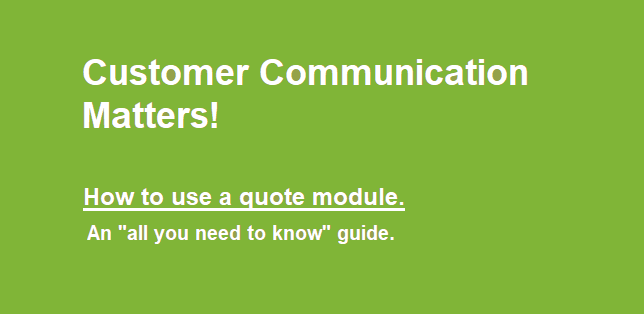Okay, so you’ve got your PrestaShop store all set up, but now you’re wondering how to make it even better, right? Well, one thing you absolutely need to consider is the prestashop quote module. If you’re running a store where customers need custom pricing or where bulk orders are a regular thing, this module is a total game-changer. It helps you manage quotes, give accurate pricing, and keep things smooth on both sides of the transaction. You don’t wanna miss out on this feature!
Now, setting up and using the prestashop quote module might sound a little tricky, but trust me, it’s actually super easy, and I’m here to walk you through it. Whether you’re a complete beginner or you’ve been running your store for a while, I’ve got you covered. Let’s dive in!
What Is the PrestaShop Quote Module?
Before we get into the nitty-gritty of setup, let’s quickly cover what the prestashop quote module actually does. This tool allows customers to request custom quotes for their orders. If someone wants to buy in bulk or needs a special price for a custom order, they can submit a request for a quote. This is awesome because it helps you save time and avoids the whole “back-and-forth email” situation with customers trying to figure out pricing.
When a customer requests a quote, the module lets you generate a quote and send it back to them directly through your store. You can adjust the pricing based on the customer’s needs and even offer discounts for larger orders. It’s a perfect solution for stores offering products with varying prices or bulk options, so every sale feels super personalized.
Getting Started: How to Install the PrestaShop Quote Module
First thing’s first – if you don’t have the prestashop quote module installed, that’s gotta change. But don’t worry, it’s not as complicated as it sounds! Here’s how to do it:
- Access Your PrestaShop Admin Panel: Log into your PrestaShop dashboard (you know, the place where all the magic happens).
- Go to the Module Manager: In the sidebar, find and click on “Modules & Services.” This is where you can add new modules.
- **Search for the PrestaShop Quote Module: In the search bar, type in “quote” or “quotation,” and the module should pop up. Click “Install.”
- Configure the Module: After installation, you’ll need to configure it. The setup usually requires basic info like choosing which page the quote button will appear on (product pages, checkout, etc.) and what custom fields you want to collect from customers when they request a quote.
- Done!: After that, you’re all set to start accepting quote requests. Easy, right?
Customizing Your PrestaShop Quote Module for Your Store
Once you’ve got the prestashop quote module up and running, you might want to tweak a few things to make sure it fits perfectly with your store. Here’s how to customize it so it works just right for you and your customers:
- Personalize the Quote Request Form: You can customize the form customers will fill out when they want a quote. This might include asking for their name, email, shipping address, and most importantly, the products they want a quote for. You can even ask them about the quantity they’re interested in so that the quote can be more accurate.
- Add Custom Fields: If you need more information from your customers (for example, special requests or custom product details), you can add custom fields to the quote request form. This makes sure you get all the details you need to give the best quote possible.
- Set Your Pricing Rules: Another awesome feature of the prestashop quote module is the ability to set pricing rules. For instance, you can set discounts for bulk purchases, or give special pricing to loyal customers. You can easily define your pricing strategy and let the module handle the calculations for you.
- Quote Template Customization: Don’t let your quote emails look boring. You can customize the email template that gets sent to your customers once the quote is ready. Add your store’s logo, contact information, and any special notes. It’s all about keeping your brand’s look professional and clean!
Using the PrestaShop Quote Module for Bulk Orders and Custom Pricing
The real magic of the prestashop quote module happens when it comes to bulk orders and custom pricing. If you’re dealing with customers who need a personalized quote (think wholesale buyers or large orders), this module will save you a ton of time. Let’s see how:
Bulk Orders:
Imagine you’re selling products that are often bought in bulk, like printer supplies, office furniture, or even clothes. Instead of manually calculating the cost for each customer who asks about bulk pricing, the prestashop quote module can handle it all. Customers can submit a request, and the system will automatically calculate their discount based on the quantity they want. No more pricing headaches!
Custom Pricing:
Sometimes, customers might want a special deal on a custom order – for example, they want a personalized product or they’re purchasing items that aren’t normally sold together. The prestashop quote module makes it easy for you to create custom quotes for these situations. You can manually adjust prices, apply discounts, and even add special terms if necessary. Once everything looks good, you send the quote back to the customer, and they can decide whether they want to go ahead with the order.
Managing Quotes and Orders
Managing all your quotes and converting them into orders has never been easier thanks to the prestashop quote module. When a customer accepts a quote, you can easily convert it into an order in your PrestaShop store with just one click. No need to re-enter all the product details or customer information – it’s all right there for you.
Plus, you can track the status of each quote request from your dashboard. You’ll see whether the quote is still pending, accepted, or rejected, so you can follow up with customers who haven’t responded yet.
Benefits of Using the PrestaShop Quote Module
So why should you bother with the prestashop quote module? Here’s a rundown of the benefits:
- Time-Saving: You don’t have to manually create quotes or respond to individual emails. Everything is automated.
- Better Customer Service: Customers get their quotes quickly and can feel confident that they’re getting a fair deal.
- Increased Sales: By offering personalized quotes and flexible pricing options, you’re more likely to close sales, especially for larger orders.
- Less Hassle: No more trying to keep track of custom pricing or orders in your head. The module keeps everything organized for you.
Troubleshooting Common Issues with the PrestaShop Quote Module
Of course, no system is perfect, and there are some common issues that might pop up with the prestashop quote module. Here are a few tips for solving them:
- The Quote Button Isn’t Appearing: Make sure that the module is properly installed and that you’ve selected the correct page where you want the quote button to show up. You can adjust the settings in the module configuration.
- Customer Requests Aren’t Showing Up: Check your email notifications settings. You want to be sure that you’re getting alerted whenever a new quote request is submitted.
- Pricing Isn’t Calculating Correctly: Double-check your pricing rules and make sure everything is set up properly. Also, test the system with different quantities to ensure that discounts and pricing are applying as they should.
Final Thoughts
The prestashop quote module is an absolute must-have if you’re running an online store with custom pricing or bulk orders. It makes the process smoother for both you and your customers, and it helps you stay organized, save time, and ultimately close more sales. Plus, with the ability to customize forms, templates, and pricing, you’re in complete control of the entire quoting process.
So, don’t sleep on this tool – give the prestashop quote module a try and see how much easier managing quotes can be. You’ve got this!